
In this tutorial I will walk you through how to install plugins / plug-ins in Corel Paint Shop Pro. What are plug-ins you ask? Plug-ins further expand the capability of Paint Shop Pro.
Plug-ins allow you to apply a complex special effect or photo enhancement with just one click of a mouse. There are 1000’s of plug-ins available out there. One of my favorite free plug-in sets is the Almathera Collection. The Almathera plug-ins have some very useful effects such as Lightning Maker, Halo Frame Maker, Reflections, Drop Shadow and many more effects are built into this collection. For me its a must have.If you don’t have any plug-ins installed yet, go ahead and download the Almathera Collection and follow this tutorial to install them.
Some plug-ins out there are free and some you will have to pay for. Most all plug-ins designed for Adobe Photoshop will work perfectly fine in Paint Shop Pro (PSP). With that said, don’t limit your searches just for PSP plug-ins. You will rarely ever encounter a Photoshop plug-in that won’t work in PSP.
Step 1
Launch PSP so we can find your plug-in folder. Once PSP is open go to File > Preferences > File Locations and select Plug-ins under File Types. On the right hand side under Plug-in File Folders you will see the default location that PSP checks for any Plug-ins when it loads. You will want to save all your Plug-ins you download in that directory. Optionally, you can also add a alternate location/directory of your choice that PSP will check for Plug-ins when it is loads.
Hint: The default plug-in directory for PSP X2 is most likely C:\Program Files\Corel\Corel Paint Shop Pro Photo X2\Languages\EN\PlugIns)
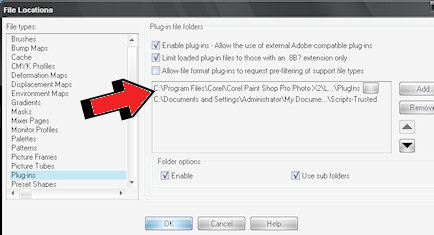
Step 2
Now that you know where your Plug-in directory is located lets go ahead and install some plug-ins. If you haven’t already downloaded the Almathera Plug-in collection go ahead and do so now, and save it inside your plug-in directory. Browse to your plug-in folder and unzip the plugins.zip inside this folder. The plug-in extensions usually will have a 8bf extension. You should now see several files with the 8bf extension in your plug-ins directory. If open, close out PSP now and restart it, and your new plug-ins will be available to you under Effects > Plug-ins inside your PSP application.
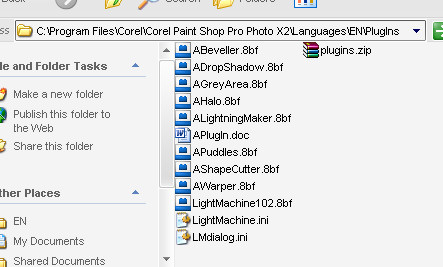
Additional Information
If you don’t know how to unzip a file then refer to this tutorial at Customize.org

41 Responses
[…] In this tutorial you will learn the how to create a concept fantasy cityscape art. The fun thing about this tutorial is that you are only limited to your imagination. You can apply the steps used in this tutorial to any images you choose. It’s your fantasy creation, you decide the colors, the skyline, and the lighting. If you are going to follow this tutorial step by step you will need the download these planet brushes available here, and you also need to download the free Almathera plug-in here. The Almathera plug-in is great plug-in for creating reflections, lighting, drop shadows, halos, and a number of other cool effects. If you don’t know how to install plug-ins then refer to this tutorial to learn how to install. […]
I love this blog! I have learned so many new things from your posts. You are right, there are not many tutorials for PSP. Most of what I know is self-taught through trial and error. Your blog is fantastic! Thank you so much 🙂
I just found your site and am thanking the almighty on high for the discovery!!! PSP doesn’t receive enough attention for all it’s capabilities – especially when the price is considered.
I’ve searched for good tutorials for days on end, quite literally, and most cover the same ground over and over.
But your blog actually provides fresh tips and techniques. I, for one, am ever so grateful for your time and effort on this project.
[…] – bookmarked by 2 members originally found by SlimShady007007 on 2008-07-20 How to install plugins / plug-ins in Paint Shop Pro. http://www.paintshopblog.com/2008/07/09/how-to-install-plugins-plug-ins-in-paint-shop-pro/ – […]
I’ve got a question. I don’t know what i do wrong but i here’s something wrong (with my psp i think)
Quote: Once PSP is open go to File > Preferences > File Locations and select Plug-ins under File Types
when i go there, i can’t find plug-ins at file types! strange huh? do you know how i can fix it??
I don’t find a plugin folder in mine either. Does anyone know if we can go into the EN folder and create a new folder, call it PlugIns, and have it work? Thanks for your help!
This are some of the best plug-in I downloaded. I love the ‘lightning’, ‘wave’ and the warper is so funny. LOL. Thank you for sharing such awsome plugins.
(For those who not ‘manage’ to make it ‘work’)
I usually do this. locate your psp in program. (As torQQue’s guide here)I created a new folder e.g Almathera in the plugin folder of psp in program file. Then after download the plugins by my winzip.., I copy all the plugin and paste to my new created folder (Almathera folder). Then I close my psp software and reopen it. Wala!.. just open any picture of your own and go to toolbar on top of the software ‘Effect – plugin – and you shall able to locate your new install folder with the plugins. Hope it helps. (I didn’t even need to do step 1 and 2 at all. 🙂
I’ve downloaded the plugins this morning, but they are not a recognised file type when I extract them with winzip
ok i have my plug ins in my psp they show in my effects but when i go to use them it says that it is unable to load the requested plugin filter the plug in may be installed improperly…what did i do wrong????
Could any one tell me how to open eyes,or clone open eyes to a photo in psp prox2, guess im just not getting the help from the book , thanks
thnakzzz man u really help alottt keep with the tuts
Okay I have watched and read 94820350384 tutorials and for some reason EVERY time I get my plugins into psp when I go to use them it says “unable to load the requested plug-in filter. the plugin may not be installed properly or mabey missing files” what am I doing wrong PLEASE HELP ME!!!
my problem is i don´t find plug-in in file LANGUAGE EN and file list,somebody came hepl me
There is no plug in folder in my C:\Program Files\Corel\Corel Paint Shop Pro Photo X2\Languages\EN\PlugIns).Can I put one in there and move all my plug is into it without causing any problems.
Check your default Plugin Path in Paint Shop Pro. File > Preferences > File Location.
Where can I get more plug-ins?
EXTREMELY helpful!! VERY easy to follow directions! Instant success!! Can’t thank you enough for the time and effort in creating this tutorials for us “numpties”!! HUGS to ya!!
Heres some help for those who didnt have the en/plugins like me.lol. I just copied & Pasted this into the extraction wizard when it gives you the chance to browse for the file you want it extracted to.
C:\Program Files\Corel\Corel Paint Shop Pro Photo X2\Languages\EN\PlugIns
It worked! Id like to know how to create the file but this works for now.lol
“Okay I have watched and read 94820350384 tutorials and for some reason EVERY time I get my plugins into psp when I go to use them it says “unable to load the requested plug-in filter. the plugin may not be installed properly or mabey missing files†what am I doing wrong PLEASE HELP ME!!!”
I have the same… some filters are ok but others just refuse to work.
I get my plugins into psp when I go to use them it says “unable to load the requested plug-in filter. the plugin may not be installed properly or mabey missing files” what am I doing wrong. I am on vista and have the DLL’s and the patch but still am unable to use VM Toolbox and cant get XenoFex to work either
I don’t have a C:\Program Files\Corel\Corel Paint Shop Pro Photo X2\Languages\EN\PlugIns
So I tried what Melody said “Heres some help for those who didnt have the en/plugins like me.lol. I just copied & Pasted this into the extraction wizard when it gives you the chance to browse for the file you want it extracted to.”
But that did not work either HELP SOMEONE
Check your Default plugin path in Paint Shop Pro and then place them there. File > File Preferences > File Locations.
great tut, learned a lot ty, having problems with opening zip files, oooops,
I just created a new folder plugin in the en folder via the unzip util. Worked fine for me.
Thank you so much..I have been tryin for months to get my plugins to work..finally they work..Thank You!
Hi..I am trying to load plugins into Corel PSP Photo X2 with no success. When I go to Languages
EN there is no Plugin Folder. Should I create one?
I gave it a go and when I went back to the program
and opened an image..Just says ‘no plugins loaded’ and it’s greyed out? ? ? Can you please help me….Jean
Hi, I have not been able to open any plugins in my PSP.
My PSP is not reconizing the unzipped files i am assuming.
Do I need to install the dlls into my Windows System or System 32?
Thanks for any help you can give me.
I did follow your directions to the ‘T” and still not working for me.
I do have Corel Paint Shop Pro X2
BTW…I also have Windows – 7
I just tried to download and use the plugins explained above but could’nt get them to work. I kept getting a pop up box saying they were unsupported by the operating system or something to that effect
[…] to your Paint Shop Pro plug-in directory. If you are not sure how to do this please refer to this previous tutorial for more detailed instructions. The download is available at the bottom of this […]
Your Comments When I try to open a zipped file, I am told that “this file cannot be identified as a supported type” therefore, I have been unable to use plug-ins which is VERY frustrating. What do I need to do? Thanks
I”m having a different kind of problem with psp. I’m using windows 7, 64bit. I have IE 8. When I try to use muras or zero, my screen turns white then a box pops up and says paint shop pro has stopped working. Windows will try to find a solution. Aftere it searches for a solution I get another box that says a problem caused the program to stop working correctly. Windows will close the program and notify you if a solution is available. I have all the dlls needed installed into my syswow folder. I’ve tried to fix it with fmpatcher with no luck. Does anyone have any idea what could be causing this and if there is a way to fix it? I appreciate any help anyone can offer me.
Yet another issue. One of my own causing. I tried to view plugins installed in my Photoshop from within my psp X2 so I added the photoshop plugins folder to the Preferences>file locations>plugins. Mistake! Now my psp won’t even open so I can delete that location. It just freezes…up everything. Help, Please! Anyone else ever done something stupid like that?
Pam, if you messed up your default File Locations. Just got to File > Preferences > Reset Preferences. This will set them back to default.
i installed the Mehdi Kaleidoscope plugin in a folder called plugins in the pspclassic directory as was instructed but i keep getting a memory access violation. i was informed by Harry of the plugin site, to ask for a “fixed version” which Mehdi said is the current one. how do i work around this situation. i love using this filter but can not.
thank you
I’ve used this to print delay or some other cpu intensive efcfet, so my computer won’t freak out. However, I’m not sure if I hit a wrong button somewhere, but now I can’t get AudioSuite to work anymore, it goes through the motions (processing, etc.) but the efcfet isn’t there. Not that it matters right now anyway, my computer took a dump, so I’m trying to figure out how I’m going to get a new one.
by default PSP dont have any plugins at all except ‘preinstalled ones’ and 1 user defined one…. in the folder you installed Paint Shop Pro make another folder ‘so a sub directory under the psp folder’ and name this folder Plugins
the only types of plugin files that PSP supports is 8BF files …for those who have gotten the errors ‘not workin cause not installed right u need to get 2 files in order to use plugins they come in most Adobe products ;one is called PLUGIN.DLL ‘made by Adobe’ and is illegal to give away ‘so be weary of sites that have because they may be virus riddened files ‘a dll file can be just as dangerous as an exe file ‘just its ran by runnin plugin vs you clickin on an exe file and starting it yourself…
but the files you need are called PLUGIN.DLL and MSVCRT10.DLL
note: the case of the files themself dont make any difference!!
you are supposed to install them into ‘a certain windows folder
but that depends on your version of windows …windows/system
or windows/system32 and other folder ;think a wow folder for 64
bit users of windows doing a search on yahoo for ;those files will
likely show results to sites to get that information from..
easier yet is just drop them 2 files into the same folder PSP is in
and it has always worked fine for me for years so not sure why
everyone tends to say “must be in the windows folder etc…do
not overwrite a file if it ask you to ‘that means you got it and
dont want to mess around and lose ‘a perfectly fine file and
possibly replace it with a different version that may mess up
your pc…
inside of PSP under file then general program preference
on the screen change to the plugins
oops change to the plugin filters tab and on folder one ‘3 lines on bottom’
you browse to the path you have installed your plugins to ‘the 8BF files’
by default this is like c:/program files/paint shop pro/plugins but yours
may be different
but you need to tell PSP where the plugins are so it an find them
otherwise that may be why they arent showing up in PSP ‘if have
that issue’ now if they show up and then give errors it may be
cause you need the 2 DLL files i gave above or some filters
are only for PSP 6+ and if using an older version it may be too old
or corrupted and just not work so delete em and try others
most suggest to install into a folder of their own for each type
like toms filters into the PSP/plugins/Toms folder
but you can drop all into the plugin folder as well
if you get an error message and not sure what file
it was ‘easy way to find out is ‘with PSP open you
open windows explore ‘not internet explorer’ the one
you go to and find files and you rename plugin folder
say @plugins ‘this makes PSP unable to find them all
now you go back to the filter in psp you wanted to
try that gave an error and you wil get a new error
this time it will show you the path and file name
so you can go and find that file and remove it..
sorta sucks they dont show you path to bad file
when you get the message it wont work so this
is an easy way to find out ….is a good idea it
seems to add a new folder cause if ‘testing;
cann just delete whole folder of new plugin(s)
all at once withoiut having to find them first
I tend to put in a ~new~ folder under plugins
and test and then move ones I like to plugins
…some filter packs have say 50 filters in one
so u can try 1 n if dont like ‘do the rename
of plugin folder n find what file does what
plugin and I always delete all the plugins
that i dont care for versus having every
single one that ‘filter factory ‘for example
hapens to make since many times alot of
plugin makers have alot of the same basics
you only rename plugin folders to something else ‘after all ready in PSP ‘if you close PSP n reopen it wont find them ‘so they wont be in your menu so cant
‘use or try to use to find what file name was what plugin
so u have to ‘have psp open an use windows explore n change folder ‘plugin
to say @plugins n then go to images plugin filters in PSP n click same one
that gave an error or you dont care for and ‘this will give you file name n
path of the file you want to delete …once ya delete it u can ‘rename folder
back to plugins n ‘psp wont even need closed an you can click next plugin
you want to test ‘next’ do note if you try clickin one you deleted again u
will still get error msg it isnt workin n may get same path again buttttt
thats cause PSP dont realise you deleted the file yet…closin PSP n
reopen and then you will see the ‘one you removed from it is gone
so you rename folder just to get PSP to give you the error to let u
know what file ‘is crap n you want to rid’ then rename it back
I tend to test 3-4 n close PSP n reopen but have been times
I have done 12 in a row if was only 12 filters vs close/open
‘just need to think when you do this ….so you dont forget to
rename folder back to Plugins ‘so your plugins can be found by PSP
but after a while it becomes second nature …I test 5 and say want 1
I will actually rename folder to get the file name of one I wanna Keep
and make a folder on desktop called KeeperPLUGINS vs use to find bad
since is easier for me if if keep way less then I save …then whats left
I delete the whole folder ‘say like ‘Toms’ if used a folder called that for em
most end up installing like filter factory and free filters and they come with 100 plugins that can slow down your pc some and be a strain on system and slower to open PSP as well …if you dont see a point to a plugin and it sucks to you ‘then why bother to keep it …but some filters must be used on a transparent section and some the default setting on them may be a horrible result on the photo that you hapen to be trying them out on …best to use a photo with alot of color and not a black an white or ;dull colored photo
but thats’s me …if I cant figure out how the heck it works and its just one
of 435 filters I have that I dont use it seems pointless to me to keep em
and have to go thru a menu of 24 filter names to just find that kaeladiscope
one that I love to use or a tile one I use to make images ;tilable to use as
an image you tile over n over for wall paper or for a web site ‘vs load a 1920
x whatever image that takes ages to download if its ‘1 color’ u can use a 1×1 image and have it tile the image over and over an it loads super fast
but I like makin patterns like 150×150 that look good ‘a pattern’ when tiled
I enjoy makin themes for google chrome and that size works perfect for
the size of the title bar n menus in it ‘to use textures etc in the browser
8BF FILES ARE THE ONLY TYPE OF PLUGINS THAT PSP SEEM TO USE
‘AFS FILES ARE FILES THAT HAVE DATA ‘information in them’ you can
use to load into filter factory if you have it ;’and make your own filters
by usng the data ‘someone else used and altering the numbers in source
to make it a little different then ;theirs….example if you got a BLUR.afs
that is a simple blur filters INFO that makes image a lil blurry or softens
text wont be so sharp and adds a nice touch at times to soften but
you would use the BLUR.afs n load it into filter factory and then change
numbers in the slider bars to what you like them and save your own AFS
file in it and then click make and save it as a 8BF file so you can make
your own filter …u need to close psp n reopen for it to find it tho first
but as long as filter factory in under the plugin folder it finds them well
assuming that your settin in PSP is set for show all subdirectories ..think
its that way by default