In this tutorial I will demonstrate how to change the color of a car and make it look realistic using Paint Shop Pro X5. These same techniques could be easily applied to virtually anything that you want to change the color of in PSP.
This process is often referred to as photo to text, portrait to font, and/or photo to ASCII. I have seen similar effects created in Photoshop, but I haven’t seen a tutorial demonstrating the process in Corel Paintshop Pro.
I originally created this blended collage of my oldest son Gage in Paintshop pro a couple years ago to hang on our wall. A few days ago I shared the photo on the Facebook Fan page and a user requested a tutorial for this and another collage. I will share the other one later this week once I complete it. If you have a tutorial request contact me on the Paintshopblog Facebook Fanpage and I will try my best to complete it for you.
The context menu is the menu that comes up when you click a particular area, tool, or palette in Corel Paintshop Pro. I recently made the move from PSPX2 to PSPX4 and I noticed some of the context menu commands had changed. I had really came accustomed to the default context menu layout in X2 and really wanted the those same menus in X4.
This tutorial will teach you how to quickly change eye color in Corel Paintshop Pro. This tutorial should be compatible with all versions of Paintshop Pro and will only take a couple minutes to complete. For this demonstration, I used a beautiful photo of wife that my youngest son took of her this summer.
Creating brushes in PSP is really simple. To create custom brushes there are basically three things you need to do when you are preparing to export an image to a brush.
First off, I want to share the story behind the creation of this project. If any of you have read my bio in the About me section, then you already know that I am one of the biggest Kentucky Basketball and Football fans on this planet and possibly others.
This is a very simple tutorial that will teach you how to make a silhouette from any photo using any color, gradient, or pattern. I don’t think I have shown off our new German Shepherd puppy on here yet, so I chose to use him (Ranger) for this silhouette example.
This is a fun little tutorial that will teach you how to change/swap faces on photos of people using Paint Shop Pro. I have a lot of fun with switching faces around on photos of my Facebook friends. It is especially hilarious when you switch out couples faces.
Have you ever accidentally deleted a photo or file without a backup copy? This is exactly what happened to me a couple nights ago. My wife runs a part-time photography business, plus she is always capturing memories of our two beautiful boys and our family, which results in a lot photos/videos that need to be backed up.


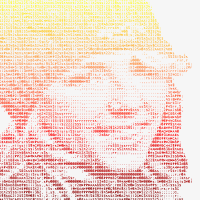

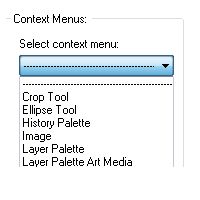

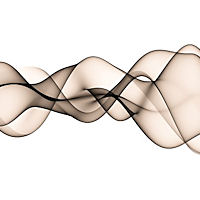


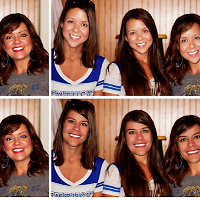
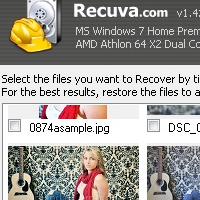
Recent Comments