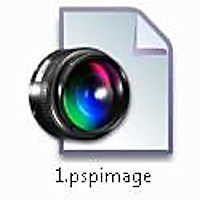
I recently upgraded to Windows 7 64 bit edition. After upgrading and installing Corel Paint Shop Pro, I noticed that I could no longer view thumbnails of pspimages in Windows Explorer. See below to resolve this issue.
For whatever reason, Windows 7 doesn’t render thumbnails for some image extensions. It was really annoying having to open every pspimage in Paint Shop Pro just to preview what file I wanted to work with. This led to me researching a solution. In the process, I found an effective little program/utility called “PSP Thumbnail Handler” developed by Bot Productions. This utility will restore the thumbnail preview function for Paint Shop Pro pspimages in Windows 7, Windows Vista, and other versions suffering from this problem.
Step 1
Go to http://www.botproductions.com/pspthumb/index.html and download the version for your Windows version. For example, if you are using a 64 bit Windows make sure to download the x64 edition, otherwise download the 32bit version that matches your Windows version.
.jpg)
Step 2
Install PSP Thumbnail Handler and reboot Windows.
.jpg)
Step 3
If your pspimage thumbnails are still not showing up after the reboot, then you need to follow the next couple of steps.
.jpg)
Step 4
Click Organize > Layout, and then check “Menu bar” on.
.jpg)
Step 5
Next, Go to Tools > Folder Options, and click the View Tab. Make sure “Always show icons, never thumbnails” is unchecked.
.jpg)
.jpg)
Step 6
Click on the “change your view” button in the top right corner and set the preview to Medium Icons or larger. Currently, does not work in Small Icons view.
.jpg)
Finally we have Paint Shop Pro Thumbnail previews.
.jpg)

11 Responses
Excellent. I just installed this and rebooted and it works. Thanks.
Excellent. thanks for oyur post.
Thanks for the tip. This software works as advertised. I’m running Win 7 Professional 64 bit.
[…] […]
Downloaded and installed and thumbnails show correctly. I have two questions. I’m using Win 7. In windows explorer there is a preview pane and the pspimages do not show in it. Do I need more software? and where can I get it?
Thanks, Jim
This is amazing didn’t know you could do this thanks going to try this now!
Brilliant! Thanks for sharing.
µ
Sweet! Thanks so much – I didn’t know how to change this but it’s been bugging me for the last 3 years! Now no longer!!
Thanks again!
Thanks for sharing this info on viewing thumbnails for Paint Shop Pro images in windows 7. This program also allows Xnview to display PSP thumbnails (which is really cool!), not sure if it also works with Irfanview, I suspect so.
starting to wonder about corel ptrudcos. Having issues with extracting picture, after doing the outline and processing, parts of my picture is missing where i have done the outlin, and blotchy bits over different areas around the border. Have tried different size brushes as well.. have done it so many times, same thing, done the updates no difference. Also had issues with record studio, so really starting to wonder about these ptrudcos. . Using windows 7 .
Your Comments
PSP Thumbnail Handler. Works a treat. Installed in seconds.
Brilliant…Thank you so much for advice.